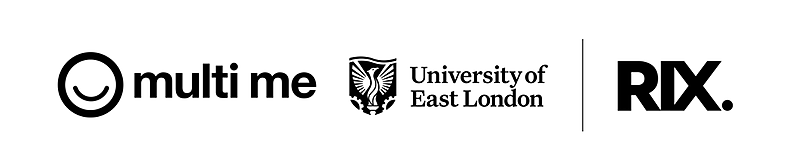A new feature that lets you move one or more pages to a different section
1. Go to the section that contains the page you want to move.
Check that you are in edit mode – you should see the eye in your top menu.
You will also see the greyed out Move button.
This Move button only lights up when pages are selected in the thumbnail strip.
2. Go to the bottom of the page.
You will see two buttons on each slide in your thumbnail strip
Select pages to move by clicking on the Move button
You can move as many pages as you want
A green tick confirms your selection
Deselect pages by clicking on the Move button again – the green tick will disappear
3. When you have made your selection, go to the top menu and click on the Move button
to the left of the eye
A Move slides window pops up showing you the other sections in your Wiki.
Click on your destination section – a green tick confirms your selection.
Once a section is selected, click on the green MOVE SLIDES button to move your
page(s) to the new section.